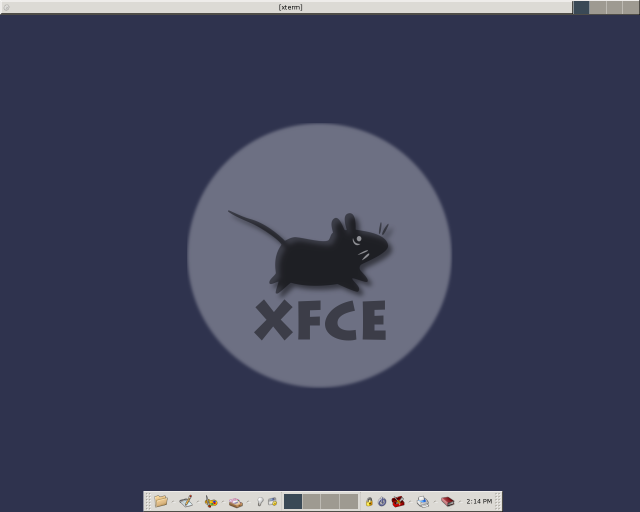Use startxfce4 to start an XFce session; this includes the panel, the window manager and the desktop background manager. All programs, or symbolic links to programs, in ~/Autostart/ will be run by startxfce4 on startup.
To customize the behaviour of startxfce4, copy ${sysconfdir}/xfce4/xinitrc to your personal ~/.xfce4/ directory and edit that file. If you install from source, ${sysconfdir} defaults to /usr/local/etc; for binary packages it is often set to /etc.
Of course, you can also make your own startup file (~/.xinitrc or ~/.xsession if you use a graphical login manager). For example this file could look like this:
# window manager (go to background after initialization) xfwm4 --daemon # taskbar xftaskbar4 & # background, menu and other desktop settings xfdesktop & # finally, run the panel You can exit your session by choosing exit # from the panel exec xfce4-panel |
The different components of the XFce 4 Desktop Environment are described and explained in separate manuals. Choose from the list below:
- Window manager. The window manager handles the the placement of windows on the screen, paints the window borders and handles keyboard shortcuts.
- Panel. The panel allows you to start programs, exit the session, and more.
- Desktop manager. The desktop manager handles the background image and desktop mouse menus.
- File manager. View, move, copy or remove files, browse samba shares (share files with computers running MS Windows) and more.
- Settings manager. Change behaviour of XFce 4 components and some system settings.
- Utilities and scripts. Taskbar, run dialog, info panel and some very useful scripts.