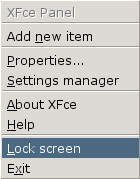When you start the panel you will see a bar apearing at the bottom of your screen, looking like this:
The figure shows the default panel configuration with one open subpanel and the mouse hovering over the setup button, making it show a tooltip.
The two strips on either side of the panel are move handles which you can use to drag the panel anywhere on the screen. Right clicking (or Shift-click) shows a popup menu. Go on, try it ;-)
The area between the move handles contains panel items. There are several types of items, for instance program launchers, a clock and a pager. The available items are are described in the section called “Panel components”.
Panel preferences can be changed from the XFce settings manager, which can be started either from the 'Setup' button on the panel or from the right-click menu on the move handles. See the section called “Panel Preferences”.