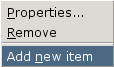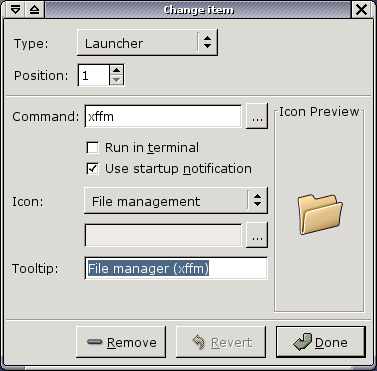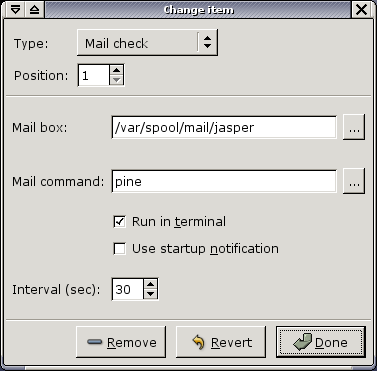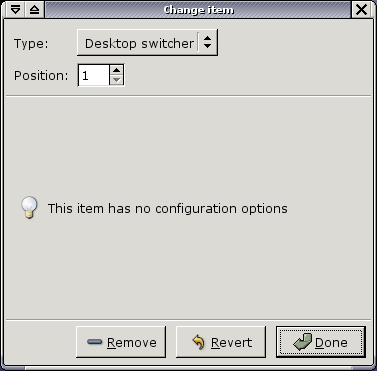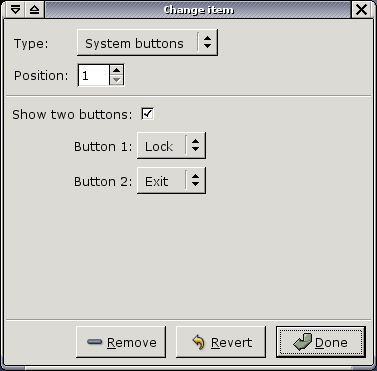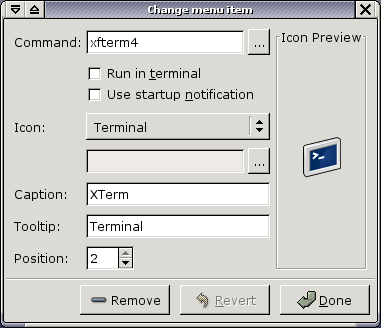Most items perform an action when clicked. Right-clicking will open a popup menu. You can add panel items from the right-click menu on another item or one of the move handles. To remove panel items use the right-click menu or the 'Remove' button in the item properties dialog.
The properties dialog can be opened from the right-click menu on the item. Each type of panel item has its own configuration dialog. Every dialog offers at least these options:
- Change to another item type, e.g. turn a launcher icon into a clock or vice versa.
- Change the position of the item on the panel.
- When you change anything on in the dialog, the Revert button will be activated and you can always go back to the initial settings and the original panel item.
- Remove the item.
The most common panel item is the laucher item. It allows you to start programs from the panel. The properties dialog offers the following options:
- Command
- You can type the command to run or browse the file system by pressing the '...' button. There is an option to start in a terminal and one to use startup notification. This last option means that the window manager can show an hourglass while the program is loading. But, the apllication has to support that and not many program do at the moment. Programs build with Gtk 2.2, should support it.
- Icon
- The panel provides a number of standard icons, that may be used. These icons will also follow the icon theme you choose from the panel settings dialog. Of course you can also choose a custom icon, either by browsing the file system from the '...' button or by dropping an image on the preview area from a file manager.
- Tooltip
- This is simply the tooltip the panel item will show if you hold the mouse over it.
The Xfce clock has a number of options that determine the way it looks. There are three clock types available, analog, digital and LED. There is an option to show seconds and for the digital and LED clock types you can choose whether the clock will be in 24 hour mode, 12 hour mode, or 12 hour mode with AM/PM indication. The clock shows the current date as a tooltip. Clicking on the clock will not perform any action.
The mailcheck item monitors your inbox, or any other mailbox you want, as long as it is in mbox format. The mailbox icon will follow your icon theme. You can choose the location of the mailbox, the command to run when you click on the button and the interval between checks. The command has the same options as the laucher item command (see above).
The panel provides two items that deal with virtual desktops. A CDE-like desktop switcher, that shows buttons with the desktop name and a graphical pager that shows a miniature view of the desktops and even allows you to move windows to another workspace by dragging the mini-window in the pager. The graphical pager even allows you to change workspaces by using the mouse scrollwheel, when you hold the mouse over it.
A systembuttons item shows one or two buttons wich can perform special system actions. The buttons follow your panel icon theme. There are four buttons available:
- Lock
- Runs the xfrun4 script that will attempt to lock the screen using either xscreensaver or if that fails xlock.
- Exit
- This will exit the panel and usually also end your X session (when you used startxfce4 or put the panel at the end of your X startup file).
- Info
- The info button will show the About XFce 4 dialog.
- Setup
- Pressing the setup button will open the XFce settings manager dialog, from which you have acces to the settings for all XFce components as well as some system settings, such as mouse behaviour and user interface settings.
Panel items can have a subpanel associated with it, which can be opened by clicking on the button next to the item.
Use the 'Add laucher' item at the top of a subpanel to add an item to a subpanel or drag an executable to this item from a file manager. To remove items from a subpanel use the 'Remove' button in the item properties dialog.
The properties dialog for a subpanel item is opened immediately when clicking the right mouse button. The dialog itself is very similar to the dialog for Launcher type panel items.