
How to make "cool" globes with the GIMPSorry, but this page is partially outdated, there is a new Map-Object Plugin available...How is it possible to produce globes like these?
Well - first you need a (flat) map of the world. I made one with xearth. This is a bit tricky, maybe I make a second howto... These pictures were created with this map: Load the map into Gimp, adjust the colors, and you are able to produce wonderful globes via "<Image>/Filters/Distorts/Map Object": Producing the transparency-effect is not really hard, but tricky. "<Image>/Filters/Distorts/Map Object" is able to handle transparent pictures - well - mostly. If the map is fully transparent somewhere, the sphere will have a hole at this place. But if the map is just 1% opaque (nearly fully transparent), the rear side of the globe will not be displayed. So we have to work around that. Load the map and make it RGB-alpha. Add an alpha-channel and a layer-mask (in the "Layers & Channels"-dialog) and copy the map to the layer-mask. Use "<Image>/Image/Map/Threshold" on the layer-mask to make the oceans fully transparent and the lands fully opaque: Apply the layer-mask and go "<Image>/Filters/Distorts/Map Object". Select the sphere as object to map the map onto, toggle "Create new image" and "transparent background" and select an apropriate viewpoint. Apply the map to a sphere and rescale the new picture to a square. When you have selected a point of view DON'T CHANGE THE PARAMETERS! We need them later. Don't quit the Gimp - its nearly impossible to adjust the globe exactly the same again. Save the result and modify the original flat map via "<Image>/Image/Adjust/Curves" (Alpha-Channel) so that the oceans are half-transparent. Map this map with the same parameters to a new Picture and rescale it to a square. The rest is easy: create a new Picture with at least three layers, paste the fully transparent globe to the second layer, the half-transparent globe to the topmost layer and make a neat gradient to the Background. Thats it... :-)
|
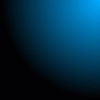 |
![[View to Europe]](pics/earthball_trans.jpg)
![[The Map]](pics/bigmap_small.gif)
![[The Map Object-Dialog]](pics/make_ball_small.gif)
![[The Threshold-dialog]](pics/make_trans_map_small.gif)
![[The Map Object-dialog (2)]](pics/make_trans_ball_small.gif)
![[rescaling the image...]](pics/rescale_trans_ball_small.gif)
![[The Adjust Curves-dialog]](pics/make_trans_map2_small.gif)
![[The Map Object-dialog (3)]](pics/make_trans_ball2_small.gif)
![[The final steps...]](pics/build_globe_small.gif)
![[View to North America]](pics/globe_demo.jpg)